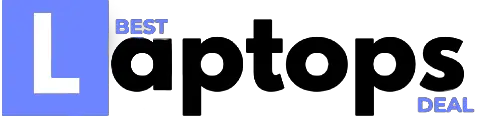Asus ZenBook 14 Review 2022: An affordable dose of lightweight
The Asus Zenbook 14 is available in several versions. Our evaluation model has an 8th-Gen Intel Quad-Core i7-8565U CPU, 16GB of RAM, 512GB solid-state drive storage, and integrated Intel UHD Graphics.
Another model comes with a 10th Generation Intel Core CPU and 8GB of RAM. The Asus ZenBook 14‘s latest edition features the cutting-edge Intel 11th Generation “Tiger Lake” processor alongside the all-new Intel Iris Xe GPU.
The Asus ZenBook 14 ultraportable is distinguished by its Asus distinctive style and a tiny footprint, as well as an ultra-lightweight design and an ultrathin display.
We have no problem recommending the Asus ZenBook 14 all day, as long as this ultraportable battery lasts, due to the value it provides and its outstanding durability.
Asus ZenBook 14 Specs
- Display: 14.0 inch, 1920 x 1080 px, IPS, non-touch, glossy
- Processor: Intel Core i5-1135G7
- Graphics: Intel Iris Xe Graphics
- RAM: 8 GB LPDDR4
- Storage: 512 GB SSD
- Ports: 1x USB-A 3.1, 1x USB-A 2.0, 1x USB-C 3.1 gen2
- Battery: 1 Lithium-ion
- Weight: 2.58 pounds (1.17 kg)
Pros
- The keyboard deck is quite pleasant and useful for extended typing activities, with big and silent keys as well as a bonus column of function keys.
- The Asus ZenBook 14 can withstand a variety of calamities, including shock, vibrations, and significant temperature changes, thanks to its MIL-STD 810G certification.
- The screen displays vivid and vibrant colors.
- Excellent battery life (10 hours of heavy use).
- The Asus ZenBook 14 gathers up enough credit in other areas to make up for its shortcomings.
Cons
- Some users might take issue with the absence of a headphone jack.
- Other design flaws may give some shoppers pause, not least among them the Asus ZenBook 14’s inadequate speakers.
- Feels a little flimsy to the touch.
Design and Build
The form factor is, perhaps, the laptop’s most appealing feature, as it is considerably smaller and lighter than comparable products with similar specifications and features.
The bezels surrounding the screen are very tiny, as you can see from the photographs.
We’re not just talking about the side bezels here; we’re also referring to the top and especially the chin, at least its visible part because there’s more of it hidden behind the primary body as part of what Asus refers to as the Ergolift hinge technology.
This results in a terrific screen-to-body ratio, but make sure to check for yourself because advertised numbers may be deceptive.
The balance of the laptop’s weight is lifted on the back of its screen, which helps to create a slightly inclined typing position and additional space beneath for better air circulation.
The drawbacks are that rather than resting upon four rubber feet located on the underbelly, it instead rests upon two extra tiny feet positioned at the bottom of the screen and two more tiny feet placed at the bottom of the display.
Of course, we may also consider the long-term dependability of this mechanism, but there’s no way to know how it will age or whether it will become loose or unstable over time.
As it is presently constructed and working, it appears to be well-made and trustworthy, according to Asus. Whether that means anything remains to be seen.
I’d also like to share that the Asus ZenBook 14 UX433 feels more robustly constructed than previous UX430 versions. The metal is thicker and bends less easily than before, owing to a plastic inner frame encased in aluminum plates. The lid is particularly durable, almost on par with my XPS 13’s hood, and there’s only a modest amount of warping in the keyboard deck when pressing firmly on the surface, something you won’t notice unless you try hard.
The Asus UX433F series is available in two distinct versions, both of which have a glass-covered display. The one here has a glass cover, which reinforces the screen’s frame. As a result, I predict the flat variants to be somewhat more fragile. Unfortunately, the drink adds to the weight and overall thickness of the device, since our test model weighs approximately 1.23 kg (2 kg), whereas the anti-glare version weights only 1.1 kg (2.4 lbs). According to ASUS’ official specifications sheet.
Metal is utilized for the main body, lid, and exterior of this laptop, with just a single piece of plastic that wraps around the back edge and integrates cooling grills as well as the Asus ZenBook 14 branding on the inside, above the keyboard.
Unfortunately, since most laptops’ designs, there was no space for the branding beneath the screen. As a result, Asus relocated the logo over here. I was hoping they’d installed speakers beneath this grill; however, it’s simply for show; in fact, the grill isn’t utilized at all.
Without explicit branding components or stickers, and with the status LEDs positioned on the side, the design is clean and basic. There’s still an always-lit LED within the power button, though, and you’ll have to get used to ignoring it when watching films in a dim room.
The Asus ZenBook S is available in Royal Blue or Icicle Silver, with Rose Gold accents including plastic and the Asus logo on the hood. The blue version of the smaller ZenBook UX333 is shown next to the silver UX433 for comparison.
Apart from that, the UX433FN is very portable, and it can be balanced on any desk even when resting on its tiny rear feet. The screen’s interior edges are somewhat sharp, but they shouldn’t cause an issue for most users.
On the surface, this combo packs a lot of features for the price. You get two USB A slots, one USB C port, and an HDMI 1.4 connector for starters, but there’s no Thunderbolt 3 support or a full-size card reader; just a microSD reader instead.
The lack of Thunderbolt 3 is difficult to accept in today’s market, especially when all of Samsung’s major rivals provide it, and the USB-C connection doesn’t charge devices.
I’m not sure if it supports DP since that would be the only way to connect a 4K 60Hz screen. A USB-A to LAN adapter is provided as part of the bundle and wrapped in a sleeve, but not on every market.
Keyboard and Trackpad
Asus has a variety of keyboard models on their laptops, and some are superior to others. After using this one for several thousands of words, I can say that it’s quite decent but not my favorite.
The layout is typical, with softly finished full-size keys, short arrows, and reduced Function keys at the top, as well as a Power switch, integrated into the top-right corner that I recommend you turn off from Windows to prevent the computer from going to sleep when searching for Delete.
The XPS 15’s keyboard is also fairly short-travel, with 1.4 mm keystrokes. The keys, however, need a solid press to activate properly, which translated into a lot of typos while typing fast, particularly when capitalizing letters with the left Shift key.
I am used to lowering keyboards, such as the one on the XPS 13; for this reason, I believe that most users will find it excellent, especially those who came from older devices.
This keyboard is likewise quite quiet, making it ideal for library usage or other low-noise environments.
The keys are illuminated, with three intensity levels to pick from, and they don’t creep down beneath the light. On my sample unit, at least, they do not light up when swiping fingers across the touchpad; you must physically press a key to turn them on.
The use of silver lettering on a stainless steel keyboard makes it difficult to read from a normal perspective when the light is turned off.
If you’re a power user who doesn’t glance at the keys while typing, this shouldn’t bother you. The average person, on the other hand, may find it irritating that the words are written in silver on silver keys.
Keep the lights on all night? That’s a bit of an odd quirk, but it can be overcome by keeping the lights on constantly. However, when trying to extend runtimes, that isn’t going to be ideal.
Of course, if you choose the blue version of this laptop with more apparent gold lettering on blue keys, that shall not be an issue either.
The new Asus ZenBook 14 UX305 was released this year, with a smaller footprint and curved edges. The touchpad is centered on the chassis but shorter than on the previous Zenbook UX430s due to the reduced size of the newest generation.
It’s visually and physically indented from around by a palm-rest, and it’s a Synaptics glass surface with Precision drivers. As a result, it comes as no surprise that it performs well in swipes, gestures, and taps. The physical clicks are also quite pleasant; they’re smooth and silent.
Keep in mind that our early-sample unit did not have the precise touchpad that you’ll find on retail units, which is what Asus refers to as a NumberPad.
It’s a similar glass surface that doubles as a Numeric pad when you press a specific zone in its top-right corner.
We were able to obtain it with the later retail product, and it works similarly to the one we had on the first review unit. I like how Asus has expanded the capabilities of their touchpads.
Those who use NumPads to enter numerical data quickly may feel that the experience is somewhat deficient, as there is no haptic feedback and touch is not as responsive or precise as a physical key, so I wouldn’t get overly excited about this function. This implementation does not support Alt codes.
Aside from that, you should know that while you can keep the NumberPad active and use the clickpad at the same time, I recommend shutting it off with regular usage and only turning it on when required.
Unlike the prior models, the Asus ZenBook 14 UX433 does not include a finger-sensor on its click pad.
Although I doubt it would be missed since the infrared Hello camera is a more seamless way to log into Windows.
Unfortunately, our test model did not have the set of IR cameras at the top of the display, but it will be included in retail versions.
Display
There’s a 14-inch display on the Asus ZenBook 14 UX433 series, like the name implies, with either a matte or glossy glass finish and no touch.
We have the latter approach, with a layer of glass on top of the panel, which means there is a lot of glare in bright settings and also improves colors, minimizes grittiness from an anti-glare version, and improves screen stiffness.
I’d choose the matte finish over a glossy alternative any day; however, that may not be an option for you since it appears Asus will mostly supply this laptop with glossy display variants in most countries.
For the display, Asus went with a mid-range choice: AU Optronics B140HAN03.2, which we’ve seen on previous 14-inch laptops. It’s reasonably bright, ranging around 300 nits, but not as bright as the options on the Dell XPS 13 or HP Spectre, to cite two examples.
Colors, contrast, and brightness are all quite good; however, out of the box, the monitor’s gamma is way off, with skewed gamma levels, White Point, and gray levels need to be adjusted or better yet calibrated by you.
Even if light bleeding was not apparent to the naked eye, our sample exhibited significant brightness variation towards the corners. More details are below, recorded with a Spyder 4 sensor.
- Panel HardwareID: AU Optronics AUO323D (B140HAN03.2);
- Coverage: 97% sRGB, 71% NTSC, 75% AdobeRGB;
- Measured gamma: 2.3;
- Max brightness in the middle of the screen: 291 cd/m2 on power;
- Contrast at max brightness: 840:1;
- White point: 8400 K;
- Black on max brightness: 0.35 cd/m2;
- PWM: No.
We’ve covered the basics, now let’s dig a little deeper. You can also read about this display in Notebookcheck’s analysis, which uses more advanced testing methods.
Ports and Connectivity
Asus did away with the Ethernet and headphone jack, more infamously, in the Zenbook 13 ultraportable.
They also added dual-band Wi-Fi 6 for internet connection and Bluetooth 5.1 for connecting to other devices, as they have in the past. It’s all part of Asus’ ambition to go wireless at all costs.
For users who haven’t yet made the switch, Asus includes a USB adapter that connects to either USB-C ports on the laptop’s flanks. There’s also a MicroSD slot and an HDMI output.
Each USB-C port supports Thunderbolt and may be used to charge the laptop.
Hardware, performance, and upgrade options
Our test subject is a highly specked Asus ZenBook 14 UX433FN with an Intel Core i7-8565U CPU, 16 GB of LPDDR3 RAM, and a 1 TB Samsung PM981 MZVLB1T0HALR SSD, and the more efficient/lower-clock 10DE 1D12 variant of the Nvidia MX150 dedicated graphics chip.
Retail versions will come with either 256 GB or 512 GB solid-state drives (SSDs), and the supplier appears to vary from country to country. The Asus ZenBook 14 UX433FA comes with a Western Digital SN520 SDAPNUW-512G drive, as in the US, in which case the 512 GB version is identical to ours. According To my knowledge, some countries’ included 256 and 512 GB drives are limited to PCIe x2 speeds, thus not as fast as our 1 TB sample but should vary by region.
The only upgradeable component of this laptop is the storage, as the CPU, RAM, and even the Wi-Fi chip are soldered to the motherboard. To access it, you must remove the entire back panel, which is a somewhat simple operation but keep in mind that there are two extra screws hidden beneath the rear rubber feet.
You can easily install the storage yourself, but doing so might break the warranty since Asus applied a warranty sticker to the screw on both our sample and other retail versions I’ve observed online. Before you go any further, contact Asus and ask them about it.
The choice in CPU and RAM is the same. Even if the i5 is sufficient for regular use, if you want 16 GB of memory, you’ll have to upgrade to an i7 processor. Whiskey Lake processors are designed to operate at higher Turbo clock speeds than Kaby Lake-R counterparts, but this is only possible as long as the cooling can keep temperatures under control, which may be difficult on ultra-portables. That will be our next topic.
The first thing I’ll say is that this laptop performs basic tasks well while remaining quiet and steady. Then, in the following sections, we’ll discuss performance and internal temperature readings, as well as the fan’s activity and outer-shell temperatures.
If you need this laptop for surfing the internet, watching movies, and text-editing, the Core i5 version is most likely the one to get, even if it only has 8 GB of RAM.
However, for a tiny performance boost and future-proofing, consider upgrading to an i7 UX433FA model with 16 GBs of RAM.
In the last section, we’ll look at how the Asus ZenBook 14 performs in heavy CPU applications and combined CPU+GPU operations like gaming, as gaming is at the core of this Asus ZenBook 14 ‘s existence.
Please keep in mind that while our original assessment was based on an early-production sample with early drivers, we subsequently updated our findings after testing a retail model with stable drivers.
As a result, the activities described in this essay are comparable to what you may anticipate from those available for purchase.
We ran the Cinebench R15 test 10+ times in a row with a three-second gap between each run to evaluate the CPU performance.
The initial runs produce results of approximately 650 points, which stabilize to around 480 points for concurrent runs, indicating Turbo speeds of 2.2 GHz, a TDP of 14 W, and temperatures of around 68-70 degrees Celsius out of the box. For further information, see below.
We decreased the voltage of our unit to -80 mV, which was still stable, and reran the Cinebench loop test. In this instance, after several runs, the CPU achieved scores of around 550 points, suggesting speeds of 2.4-2.5 GHz, a similar TDP of 14 W, and approximately 70 degrees Celsius. Following are the details below.
As expected, undervolting the CPU improves performance in CPU-intensive activities and is beneficial to individuals who intend to use demanding software on this PC.
Our test unit performs well once undervolted, although we’ve seen faster i7-8565U processor implementations.
Undervolting also aids with regular operation by allowing the components to operate more efficiently and cooler. On the default voltage profile, there are a few of these benchmarks results:
- PCMark 10: 3921;
- PassMark: Rating: 4480, CPU mark: 9354, 3D Graphics Mark: 2497;
- GeekBench 3.4.2 32-bit: Single-Core: 4219, Multi-core: 13781;
- GeekBench 4.3.2 64-bit: Single-Core: 5090, Multi-core: 14689;
- CineBench R15 (best run): OpenGL 85.77 fps, CPU 634 cb, CPU Single Core 181 cb;
- x264 HD Benchmark 4.0 32-bit: Pass 1 – 153.94 fps, Pass 2 – 38.15 fps.
- 3DMark 11: P3873 (Graphics: 3541, Physics: 7886);
- 3DMark 13 – Fire Strike: 2621 (Graphics – 2873, Physics – 9110);
- 3DMark 13 – Time Spy: 935 (Graphics – 847, CPU – 2277);
- Uniengine Superposition – 1080p Medium: 2080;
- PCMark 08: Home Conventional – 3514;
We also conducted a few of the tests on the -80 mV undervolted profile, and here’s what we discovered:
- GeekBench 4.3.2 64-bit: Single-Core: 5075, Multi-core: 14993;
- CineBench R15 (best run): OpenGL 81.75 fps, CPU 691 cb, CPU Single Core 175 cb;
- x264 HD Benchmark 4.0 32-bit: Pass 1 – 156.03 fps, Pass 2 – 40.85 fps.
- 3DMark 13 – Fire Strike: 2594 (Graphics – 2860, Physics – 7687);
- 3DMark 13 – Time Spy: 952 (Graphics – 858, CPU – 2542);
Let’s get into the gaming experience now that we’ve covered the hardware. This laptop has an Asus-brand 10DE 1D12 variant of the MX150 chip instead of the full-performance MX150 in its predecessor, the Asus ZenBook 14 UX430.
Performance, on the other hand, is equal to or just above the older version because GPU throttling was severe within the UX430.
We put the system through its paces with a few games and collected the results in the table below.
On the default voltage profile, all of the games were tested at FHD resolution and High graphics settings, while I’ve also included as reference points the Asus ZenBook 14 UX430 (MX150 10De 1D10 GPU), Asus ZenBook 14 UX331(MX150 10De 1D12), and Acer Swift 3 (MX150 10De 1D12). So that’s what we got.
The Asus ZenBook 14 UX433 FN is a competitive choice in its category, but of course, this low-power implementation of the Nvidia MX150 chip is only capable of so much.
The CPU and GPU could not keep up their Turbo speeds for long while gaming on our sample, especially in more CPU-intensive games like FarCry 4 and 5, thus performance starts to deteriorate after a while.
Overvolting the CPU aids in games such as Shadow of Mordor, but it has little effect in Far Cry, where it still slows down very quickly.
Emissions (noise, heat), Connectivity, and speakers
The cooling solution is similar to that of the Asus ZenBook 14 UX430’s previous model, with a single fan and Heatpipe, but a larger GPU plate that also covers the VRM.
Given the gaming experience with the UX430UN, I was expecting something different, especially given how other manufacturers are now using dual-fan cooling and a more intricate heat pipe system on laptops of this type with MX150 graphics.
The cooling in particular is a point of contention since we couldn’t determine whether it was the bottleneck, but based on my experience with this test unit, I’ll refrain from making a judgment.
Performance is certainly demanding under CPU+GPU loads; otherwise, the cooling would be sufficient for daily usage.
The fan is mostly dormant when doing daily activities and multitasking, with the exception being that it activates when the laptop is connected to power and switched to the High-Performance mode.
I did detect a faint electronic creaking emanating from within, however only at extremely short distances and not at the expected head level, so it’s not something you would hear regularly.
However, coil whine has become an issue with modern laptops, and there’s a good chance you’ll hear it on your device; make sure to check for it. Many consumers report coil whine on their equipment; see the end of the article for additional information.
According to our sound meter, the fan spins faster when playing games, but it’s never annoyingly noisy, reaching a maximum of about 40 decibels at head level. The ambient noise level was 33 dB in a peaceful environment (NLT).
Our test unit runs relatively cool with everyday use, and while the bottom does reach temperatures in the mid-40s with games, it ran more relaxed than the older Asus ZenBook 14 UX430.
Keep in mind that our sample’s performance issues were discussed in the previous section; if the components are also permitted to reach higher temperatures to provide for a long-term gaming experience, I’d anticipate retail versions to run hotter.
Daily Use – running a Netflix video in EDGE for 30+ minutes
Load – running Far Cry 4 for 30+ minutes
There’s an Intel 9560 wireless module in this laptop, with Bluetooth 5.0, which is about the most common solution for any up-to-date ultraportable these days. It functioned well both near the router and at 30 feet away with obstructions between them, and it didn’t have any drops or other issues.
On the other hand, the speakers are not particularly excellent. There’s a pair of them blasting through relatively large wounds on the belly’s front side, and they’re quite good. Without any distortions or little movement on the palm rest, we measured maximum volumes of approximately 80 decibels at a head level.
The sound is loud and clear with nice mids and highs – though it lacks a bit in the lower end.
When the laptop is placed on your lap, you’ll notice that Asus put a lot of effort into optimizing the acoustics, so it’s no surprise that they sound better than the average group you’ll encounter in today’s ultraportables.
However, be careful not to obstruct them when using the laptop on your lap, since this might happen unintentionally owing to their location.
The Asus ZenBook 14 UX433F comes with a 1080p camera and a variety of IR Hello cameras on the retail versions, both of which are placed at the top of the screen and flanked by an array of near-field microphones that work with Cortana and Amazon Alexa.
The basic webcam is comparable to other contemporary ultraportables, but the infrared camera will come in very handy for logging into Windows since there’s no fingerprint sensor available.
It was not included in our test unit, but it appears that it will be standard equipment on all retail Asus ZenBook 14 UX433F models.
Its Battery Life
The UX433FA has a 50 Wh battery, as does the UX433FN. Because the Nvidia chip is switched off when there’s no need for it on the FN model, both lines will have comparable battery life with regular activities, with differences only in games and other demanding tasks that would demand the MX150 GPU.
In our tests, the screen was set at 30 percent brightness, which is approximately 120 nits.
Remember that this unit is pre-production; we tested battery life on the factory settings. With better-optimized drivers, retail versions could last somewhat longer and if you undervolt the CPU or dim the display more but don’t expect to obtain the 13 hours Asus claims in their advertising, it won’t happen.
- 5.4 W (~ 9 h 15 min of use) – 4K fullscreen .mkv video in the Movie app, Better Battery Mode, screen at 30%, Wi-Fi ON;
- 5.9 W (~8 h 25 min of use) – Netflix fullscreen in Edge, Better Battery Mode, screen at 30%, Wi-Fi ON;
- 12.5 W (~4 h of service) – browsing in Edge, Better Performance Mode, screen at 30%, Wi-Fi ON.
- 6.3 W (~8 h of use) – text editing in Google Drive, Better Battery Mode, screen at 30%, Wi-Fi ON;
- 5.6 W (~9 h of service) – 1080p fullscreen video on Youtube in Edge, Better Battery Mode, screen at 30%, Wi-Fi ON;
The charger included with the review unit is a small and lightweight 65 W charger, similar to the ones used on ZenBooks in recent years. It takes around two hours to charge completely.
The UX433FA models include a 45 W charger in the box, which should take slightly longer to charge. Given that Asus provides fast chargers with some of their other laptops, such as the Zenbook S UX391 or ZenBook Flip UX362 lines, it’s surprising that neither of them includes quick charging.
As a side note, while all of the UX433s have a USB-C gen2 port, they lack the necessary circuitry to charge via USB-C, so you’ll have to use the included barrel plug charger every time.
Agree to Continue with Asus ZenBook
Before using any new device, you must now agree to a series of terms and conditions – contracts that no one reads. We can’t read and evaluate every one of these agreements.
However, since these are documents most people don’t read or negotiate, we started keeping track of how many times you have to click “agree” while reviewing them.
To use the Asus ZenBook 14 UX425EA, you have to agree to:
- Request for your region and keyboard layout
- Windows 10 License Agreement and Asus License Agreement
- Microsoft account
- Windows Hello PIN
- Register for an Asus account
The following agreements are optional:
- Connecting to Wi-Fi
- Windows Hello facial recognition
- Privacy settings, including online speech recognition, find my device, inking and typing, advertising ID, location, diagnostic data, and tailored experiences.
- Sync an Android phone
- OneDrive backup
- Microsoft 365
- Set up Cortana
- Register for a McAfee account and an Asus account
- Save your email address on your device.
That’s seven mandatory agreements and 15 optional ones to use the Asus ZenBook 14 UX425EA.
Price and Availability
The Asus ZenBook 14 UX433 series is already available in several countries, and more options are expected to be revealed over the coming weeks.
In the US, the UX433FA has a starting price of $999 for a Core i5-8265U CPU, 8 GB of RAM, and a 256 GB PCIe x2 SSD configuration, while the Intel Core i7-8565U version with 16 GB of RAM and a 512 GB PCIe x4 SSD costs $1199.
In Europe, the minimum standard edition starts at 999 EUR, but to get the higher specced model for about 1350 EUR more from most retailers, you’ll have to pay over here.
Some Core i3-8145U processors are available in certain regions, and they should start at around 900 EUR and can outperform a late-2016 i7.
The UX433FN with dedicated MX150 is not available in North America for the time being. Even so, if Asus decides to sell it over there, it should demand a $50 to $100 premium over a similar specked FA configuration. The top-specked UX433FN is presently available in Europe for 1399 EUR, including an i7 CPU, 16 GB of RAM, and 512 GB of storage.
Conclusion
With its understated design and outstanding performance levels, it’s difficult to conceive of the Asus ZenBook 14 as anything other than a bargain. Its sturdy body and long-lasting battery also make it an ideal companion while out and about.
There are some drawbacks. For individuals who enjoy the feel of wired headphones, the lack of a headphone jack is terrible, and the notebook’s speakers are still insufficient.
However, the Asus ZenBook 14 offers a long list of benefits that make it one of the finest budget ultrathin on the market.
Asus ZenBook 14

Newest Asus Zenbook 14" IPS FHD NanoEdge Bezel Display Ultra-Slim Laptop, 4th Gen AMD Ryzen 7 4700U 8-Core, 16GB RAM, 1TB PCIe SSD, Backlit Keyboard, NumberPad, Windows 10 Pro, Pine Gray
Product Brand: Asus
Product Currency: USD
Product Price: 1186.00
Product In-Stock: InStock
4.4