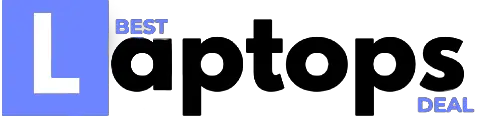HP Stream 14: Specification & Reviews
The HP Stream 14-inch laptop is not an easy product to review. On one hand, the device costs under $200 and provides you with the assurance that comes with a recognized brand like HP.
On the other hand, it sacrifices many features to provide you with that insanely low price – including categories such as display quality, trackpad performance, and CPU performance.
However, if you set your expectations appropriately and are seeking a Windows 10 experience for a fraction of the cost, this could be an excellent choice for you.

Specs
- Product Name Stream 14
- Product Brand HP
- Release Date June 2019
- Product Dimensions 13.3 x 8.9 x 0.7 in.
- Color Blue
- Processor AMD A4-9120E, 1.5GHz
- RAM 4GB
- Storage 32GB
PROS
- Inexpensive for Windows in a larger-screen form factor
- Decent build quality for the price
- Sound quality is reasonable for a low-cost laptop
- Includes one year of Microsoft 365
CONS
- Poky overall performance
- Subpar display
- Minimal storage capacity
- Keyboard is noisy
Design: Sleek, unique, and visually premium
The HP Stream 14 has an incredibly distinctive design that is one of the main selling points. HP’s line of laptops has always had a modern style at its heart, usually sporting bright colors, sleek edges, and more.
The newest 14-inch variety from HP is no different: it comes in four hues, including pink, black, white, and metallic royal blue.
When the laptop is shut, it appears to be more high-end than it should give its price, with a sleek matte plastic casing and a silver HP logo. The plastic has a brushed aluminum texture on the inside, matching the trackpad.
Furthermore, the laptop is just 0.73 inches thick and weighs about 3 pounds. I was impressed by how sleek and light this HP 14-inch laptop looks even though it has a somewhat plasticky feel to it.
Setup Process: Simple, with a couple of hiccups
Simply put, creating a Windows 10 system is similar to any other. The procedure for setting up any Windows 10 machine is similar, and the script is practically identical.
Cortana, the Windows voice assistant, has been chosen to assist you through the setup process. This is in stark contrast to days gone by when PC setups took 45 minutes or more and required installation CDs and constant updates.
The first step is to connect your computer to the internet and enable Wi-Fi. After that, you must link your Microsoft account (or create one) if you haven’t already done so. You must also choose whether or not to accept license agreements, as well as which settings you want Cortana to have access to.
On paper, this procedure should only take 10-15 minutes, although because of minor processor issues I’ll get into later (I’ll discuss that issue in the performance section), it took me a bit longer.
While it’s great that Windows allows Cortana to speak out loud, I found it distracting in a quiet setting, and she even stuttered on occasion as a result of the intensive loading. In total, I was ready to go in roughly 20 minutes, and changing the settings to match my preferences took little time and effort.
A Disappointing Display
You’ll most certainly get basement-level performance when you see an Intel Celeron chip in a laptop’s spec list. With 4GB of RAM and 64GB of storage, the HP Stream 14 won’t even be able to accomplish moderately difficult tasks without difficulty.
I think they’ll only support web-based first-party software like HP Print, however, I expect that HP doesn’t expect you to run demanding apps or games locally but rather utilizes options like cloud gaming services to stream them (it is in the name, after all). That would necessitate a dependable internet connection wherever you go, which isn’t always obtainable when on the road.
Windows 10 S Mode, a variant of Windows that confines users to the Windows Store for app downloads, is installed on the HP Stream 14.
It may be readily removed (and elevated to full, unrestricted Windows 10) by going into the Windows Store and making a few adjustments, which is exactly what we did to install our benchmark tools on it.
One more little bit of upkeep, in addition to upgrading to full Windows 10: bloatware removal. Netflix, Dropbox, LastPass, and McAfee Antivirus are just a few of the preinstalled programs that consume too much space on the computer’s limited 57GB of storage.
The HP Stream 14’s preinstalled setup software, myHP, sends updates notifications frequently.
All of it, thankfully, may be uninstalled. On the plus side, the HP Stream 14 comes with a one-year subscription to Microsoft 365, which gives users access to Microsoft’s suite of applications.
Performance: Sluggish and just passable
The HP Stream 14 offers a 1.6-GHz Intel Celeron N3060 processor, Intel HD Graphics 400, 4GB of RAM, and 32GB of eMMc flash storage. The HP Stream 14 has virtually the same components as the Ideapad 100S-14 and Inspiron 14 3000, but with an extra 2GB of RAM.
It’s also comparable to Samsung’s Chromebook 3, suggesting that the Stream 14 is a Chromebook challenger.
Although this Windows-based system may provide a more familiar OS environment and (apparently) support the programs and apps you’re used to, it doesn’t perform well.
When I did basic tests like taking a picture with the webcam, there was significant lag for simple activities, and when I attempted to run multiple browser tabs while only having five open things slowed down significantly.
In the Geekbench 4 overall performance test, the HP Stream 14 scored 1,817, which was a little ahead of the Inspiron 14 3000 (1,807) and just behind the Ideapad 100S-14 (1,880), which was predicted given the Stream’s Celeron CPU.
Although it is more expensive at $350, the Acer Aspire E 15 (E5-575-33BM) (5,408 Intel Core i3-7100U) offers significantly better performance for less than $500.
The HP Stream 14 comes with 32GB of eMMC storage, which isn’t as fast as a real solid-state drive. The Laptop Mag File Transfer test showed that HP Stream 14 transferred 4.97GB of mixed media files in 3 minutes and 28 seconds, which is roughly equivalent to 24.7 MBps.
Despite having similar storage capacity, the performance was slower than both the Ideapad 100S-14 (43.49 MBps) and the Inspiron 14 3000 (69.72 MBps).
In our OpenOffice spreadsheet test, HP Stream 14 correctly recognized 20,000 names and addresses in 13 minutes and 4 seconds. That’s quicker than both the Ideapad 100S-14 (14:35) and Inspiron 14 3000 (14:22), but a notebook with a Core i3 CPU, like the Aspire E 15, will take less than half the time.
The HP Stream 14 outperforms Chromebooks in similar tests, such as the JetStream JavaScript benchmark, where it scores 58.85 compared to the Samsung Chromebook 3 (49.7) and Lenovo Flex 11 Chromebook (58.6, MediaTek MT18173C processor).
It also compares favorably to Windows-based rivals like the Ideapad 100S-14 (58.05) and Inspiron 14 3000 (35.9), which are both priced at $450 or less.)
Productivity and Component Quality: Truly middle-of-the-road
The physical elements you engage with, as well as the operating system’s effectiveness when working with software, affect laptop productivity. The trackpad and keyboard on this device are simply adequate.
The keys appear to be quite cheap and plasticky at first, but after you get used to them, they feel excellent.
I was frustrated with the extra row of “home” and “page up/down” keys on the right side of that keyboard, which compelled me to shift my typing over to the left, but it has a lot of flexibility.
The trackpad isn’t nearly as expensive as I had imagined, and while it supports a few basic gestures, it doesn’t track well with the pointer and is cumbersome to operate.
The way Windows 10 S (essentially the lighter version of Windows) manages memory effectively recovered performance for me. Because the system does not have to keep as much built-in software prepared to go, it has greater flexibility to switch between activities even if the computer is slowing down a bit.
Audio: Good speakers that are positioned poorly
The HP Stream 11’s 2-watt speaker was designed by audio engineers to produce the best sound possible. Because of their tiny size, laptop speakers at any price point are bad, and they’re usually because putting drivers this small into anything sounds tinny and suffocated.
With the Stream series, HP has done an excellent job with the physical speaker department, but the speakers have been positioned in a frustratingly terrible position.
Due to the constraints of a thin laptop like this, HP decided to put the speakers on the bottom of the chassis firing down into your lap when using them.
This isn’t unheard of, but I discovered that it muddies any type of noise produced by the computer.
What’s more, when I played music and set the laptop on its side so that the speakers faced me, they sounded fantastic.
It appears like HP missed a trick here. That said, you may work around it if you’re just listening to music by placing the laptop on its side. There is also a headphone jack available, so as long as you have a decent pair of headphones, you’ll have no issues there.
Network and Connectivity: Modern Wi-Fi, decent port selection
The HP Stream has Wi-Fi (802.11a/c) and Bluetooth 4.2, which is the most up-to-date version of both technologies.
As a result, you’ll be able to connect to the fastest 5GHz networks and enjoy a good range of Bluetooth peripherals and headphones. This was a welcome bright spot in an otherwise dated internal architecture, but the sluggish processor appears to restrict the laptop’s capability to stream larger files.
In terms of ports and I/Os, I was very happy with what I found.
First off, there’s a full-sized SD card reader built-in, which is fantastic because the laptop comes standard with just 32GB of onboard storage – though Windows offers up to 1TB of OneDrive cloud storage.
So you’ll be able to add much more storage space using this slot.
Finally, the HP Envy x360 has twin USB 3.1 ports for faster connections, as well as an older USB 2 port.
They’ve also included an HDMI connection for easy integration to an external display, as well as a headphone/microphone combo jack. With this many ports at any price point, it’s incredible how thin the HP Envy x360 is.
Graphics
The HP Stream 14’s Intel HD Graphics 400 can stream YouTube and Netflix video, as well as run basic games like Candy Crush Soda Saga. It outperformed the Ideapad 100S-14 (13,568) and Inspiron 14 3000 (11,967) in 3DMark Ice Storm Unlimited by scoring 19,073.
Camera: Abysmal, as expected
On every level, now that we’re talking about low-end laptops, I’m constantly astonished by how terrible laptop webcams have gotten, even on high-end machines.
In most situations, the top-tier Macbook Pro still lacks full HD cameras. Despite this, the HP Stream left me wanting a modern webcam.
I am unimpressed by how grainy, dark, and stuttery this one is in a world where people use their laptops for business video chats more often than silly photo booth selfies.
Keyboard and Touchpad
The keyboard on the HP Stream 14 is made of white tile keys that have 1.32 millimeters of travel and demand 72 grams of force to register a keystroke.
Despite their high-pressure threshold, I initially worried that they would come off if they were banged about in a laptop bag since the keys themselves felt light and flimsy.
On the 10FastFingers.com typing test, I was able to produce 65 words per minute, which was below my usual 80 wpm.
The touchpad is about the same size as the surrounding chassis, with a bright-blue finish.
The matte plastic finish may not be desirable, but it accurately registered every click and gesture. The HP Imagepad features clickable zones in the lower corners rather than separate mouse buttons and supports multitouch gestures.
Ports
HP Stream 14 has a decent selection of ports, with one notable exception: there is just one Ethernet connection. Along the left side of the chassis, you’ll find an HDMI port, two USB 3.0 connections, one USB 2.0 connection, and an SD card slot.
A Kensington lock slot and an audio headset jack are both available on the right side of the laptop. There is no Ethernet port on HP Stream 14, so it will rely solely on Wi-Fi for connectivity.
Heat
The HP Stream 14’s thin profile, wide touchpad, and comfortable keyboard help it remain comfortably cool. The touchpad hit 73.5 degrees Fahrenheit after 15 minutes of streaming online video, while the keyboard stayed below 80.5 degrees, both of which are well below our 95-degree comfort threshold.
The underside remained reasonably chilly at 75.5 degrees in the middle, but there was a hotspot on the left-hand side where the processor reached 92 degrees.
Battery life: A marquis feature for a portable laptop
I was delighted to discover that the battery does last a long time while in use, since this laptop is marketed as being so portable.
It’s a typical lithium-ion cell with 41Whs, according to HP, which can play video for 8 hours and 15 minutes in testing.
You’ll get at least this much usage out of it under most circumstances, even if you’re doing a lot of surfing and consuming media.
If you set your expectations appropriately and want to get a Windows 10 experience for a fraction of the cost, this may be a fascinating option for you.
I like the fact that my Windows 10 battery drains quickly because of my usage of it.
Dragging a slider to optimize performance or length of usage by simply pushing the battery symbol in a document is all you have to do. This is particularly beneficial for last-minute working periods.
Another benefit is that, with the included charger, this computer will fully charge within an hour, making it perfect for on-the-go users.
Software: Light and sensible for the processor
With the Stream and other ChromeOS rivals, Microsoft gives manufacturers a helping hand in appealing to the low-cost crowd.
In addition to providing companies with an OS for a certain price range and configurations, Microsoft tosses in some nice extras with the HP Stream 14.
A free one-year subscription to Microsoft Office 2016 is included with HP Stream 14, which includes Word, Excel, PowerPoint, and OneNote. Stream 14 also comes with Dropbox cloud storage of 25GB for 30 days and a 30-day free trial of McAfee LiveSafe.
HP preinstalls a few useful programs and apps, such as HP Orbit, which allows you to share files between your laptop and your smartphone.
Unfortunately, it also includes a lot of bloatware that you’ll likely want to uninstall right away, including WildTangent games trials and Amazon and Priceline.com applications. HP Stream 14 is covered by a one-year warranty from HP.
Price: Very affordable, as long as it can do what you need it to
This laptop, which is priced around $200 at press time, is as inexpensive as you’ll find from a top-tier manufacturer and comes with Windows 10. While the price may be seen as a plus for this machine, you should note that HP has made some concessions in some areas.
If you can live with the flimsy screen and limited performance capabilities, you won’t mind paying the money.
HP Stream 14 vs. Lenovo Ideapad 14
The Lenovo Ideapad 14 is a solid competitor. From a design standpoint, both laptops have a great appearance and feel, with the Lenovo Ideapad 14 looking more professional and the HP Stream 14 seeming more flamboyant.
Normally, I admire how Lenovo manages software and performance, but in this instance, the company tries to run full-fledged Windows 10 Home on the Ideapad, making it considerably slower than the already sluggish Stream.
Overall, I’d go for the Stream over the Ideapad based on components quality.
FAQ About HP Stream 14
Does HP stream 14 have an HDMI port?
The HP Stream 14 comes with 32GB of storage on a hard drive (HDD). Intel HD Graphics 400 provides the graphics. Wi-Fi 802.11 ac, as well as 2 USB ports (2 x USB 2.0), HDMI Port, Multi Card Slot, Headphone, and Mic Combo Jacks, are among the connectivity options provided.
Does HP stream 14 have a webcam?
It has a built-in webcam for my Zoom meetings and other appointments. The screen quality is also nice!
How can I charge my HP stream 14 without a charger?
A power bank is one of the simplest methods to charge your laptop. A power bank is a portable battery for your laptop. Simply attach the power bank to your laptop. The nicest thing about power banks is that they don’t need to be connected to an outlet while charging your computer.
Will HP stream 14 Laptop be able to handle Minecraft?
Yes, this Laptop can run Minecraft.
Can HP stream 14 laptops handle Roblox?
It will handle Roblox.
Can you play the sims 4 with packs?
Unfortunately no, this model cannot run the Sims 4 games.
Can HP stream 14 handle steam games?
There may be some games on Steam that this laptop can play, but most will not be accessible. Keep in mind that any game with a file size of more than 10 GB cannot be downloaded. This laptop does not have the graphics processing capability required by many Steam games.
Can HP stream 14 laptops handle Adobe programs, specifically Photoshop, InDesign, and illustrator?
Yes, I have installed all the programs but you will need an external drive to make it work.
Conclusion
It is difficult to advocate, but it is also very low-cost for light browsing and productivity. This item poses a significant challenge because of its simplicity.
At first sight, it appears to be slower than I desire and doesn’t have the look or feel of a more expensive model.
However, price isn’t everything: for less than $200 you get a complete laptop that can handle basic activities.
So this may be suitable for those who want a portable computer they don’t have to worry about losing or for individuals looking for a starter PC.
HP Stream 14

HP Stream 14-Inch Laptop, Intel Celeron N4000, 4 GB RAM, 64 GB eMMC, Windows 10 Home in S Mode With Office 365 Personal For 1 Year (14-cb188nr, Rose Pink).
Product Brand: HP
Product Currency: USD
Product Price: 277.99
Product In-Stock: InStock
4.5