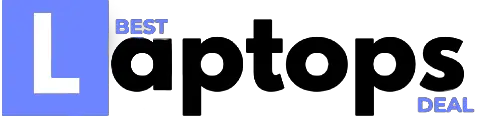Dell Laptop Care, Use, and Handling
Dell Laptop Care: Cleaning your laptop regularly will result in optimum performance, longevity, and physical condition. To get the most out of your laptop, you’ll need to care for it properly.
The following list has some of the most essential laptop maintenance tips.
Preventive Care
- You must carefully insert the cables and removable storage devices into your laptop.
- When feasible, use a surge protector to safeguard your laptop from power surges. A single power surge may damage your computer in a matter of seconds, preventing it from working properly.
- Use caution when using your laptop on soft surfaces such as a sofa, bed, carpeting, comforters, or pillows. The bottom of your laptop’s sides will get clogged with air vents and airflow will be reduced.
- When not in use, do not lean on the laptop or put anything near or on it that might put pressure on the screen. Unnecessary stress may force the LCD into the keyboard and cause harm to your laptop’s display.
- Do not turn the screen or open it beyond its intended limit. There is a design limit for laptop LCD screens in terms of how far they can be opened. If you force the LCD screen past this point, it will suffer damage to the LCD, hinges, or computer components. Avoid pushing the LCD screen beyond this point if you detect resistance.
- It’s dangerous to use sharp or pointed objects such as pencils, pens, and so on while touching the screen.
- Do not put objects (particularly metal ones) into the laptop’s ports that are not intended for them.
- Avoid placing anything edible or drinkable around the computer.
- Before closing the laptop LCD screen, ensure that no materials are placed on top of it, such as pens, pencils, folders, papers, and so on.
- Close the laptop gently, from the computer’s center top front edge. When closing the LCD, use only enough force to close it securely.
- Dell monitors, all-in-ones, and laptops have polarized glass for the LCD screen and touch screen. If the device is dropped or subjected to a heavy impact, this glass may break.
- When storing a laptop, avoid putting anything else on top that might put unnecessary strain on it, such as books. Avoid stacking multiple laptops one on top of the other when storing a collection.
- Keep the laptop dry by keeping it away from rain, snow, and other liquids.
- Laptops, like all electronic equipment, are susceptible to extreme changes in temperature. Extreme temperature swings can render a laptop dysfunctional, and a laptop (or laptop bag) is also an appealing target for a thief. Do not leave your computer in the car (including the trunk) or anywhere else where it will be exposed to high temperatures or direct sunshine for long periods. A laptop’s interior components might be damaged by large fluctuations in temperature, and it’s also an appealing target for thieves.
WARNING: Allow the product to acclimate to ambient usage temperature and any condensation that may have formed to evaporate before turning on power when moving it from low-temperature conditions into a warmer environment or from high-temperature conditions into a cooler one.
Cleaning the Laptop
CAUTION: Before cleaning, turn off the laptop and disconnect any power cables and other gadgets.
- Clean your laptop regularly. Cleaning your laptop of dust, grime, debris, and other gunk will extend its life by a long way. Try cleaning the LCD screen, keyboard, case, and air vents in particular:
- In addition, use a clean, soft microfiber cloth to wipe the screen. Do not wipe the LCD screen with window cleaner or any other type of cleaning agent. Clean the LCD using one that is formulated specifically for LCD screens.
- Cleaning the keyboard or chassis? Use a clean and soft microfiber cloth to wipe the surface.
- Clean the vents – Use a can of compressed air to remove any dust or debris from the vents.
- For more information on how to clean your laptop, see the Dell knowledge base article Keeping Your Dell Technologies Equipment Clean for advice.
Guidance for Keeping Your Dell Technologies Equipment Clean
Dell’s comments on the use of UV-C for cleaning Dell equipment:
Dell presently has no information about the effects of UV-C radiation on any of its products.
While we are aware of items in the marketplace that utilize UV-C for cleaning phones, computers, and other electronics, we have no independent data or knowledge regarding its usage, efficacy, or potential problems.
We’ve searched for UV-C-related industry aging tests that are only applicable to exposure to UV-C and haven’t found any.
Because of a lack of sufficient and standardized test data, Dell cannot make a recommendation on the usage of UV-C light at this time. Dell’s authorized cleaning procedures, as detailed below, remain in place.
Client Systems
We hear from our customers that they have questions regarding cleaning and disinfecting solutions for their Dell products. This advice is valid for all Dell-branded PCs, monitors, and display screens, as well as docking stations, keyboards, and mice.
- It’s a good idea to wear disposable gloves when cleaning and disinfecting surfaces, as we suggested.
- Disconnecting the device you’ll be cleaning from power and turning off the electricity are both good ideas. Remove batteries from any wireless keyboards or other devices as well. Never clean anything when it’s still connected to power or plugged in.
- Disconnect all external hardware.
- Spray nozzles should not be put directly on the product.
- To clean an iPhone screen, dampen a microfiber cloth with a combination of 70 percent isopropyl alcohol and 30% water. The cloth should be moist but not soaking wet. If the cloth is wet before wiping the product, excess moisture should be removed. Using any other material rather than a microfiber towel may harm your goods.
- Gently wipe the moistened cloth on the surfaces to be cleaned. Do not allow any moisture to drip into areas like keyboards, display panels, etc. Moisture entering the inside of an electronic product can cause damage to the product. Excessive wiping potentially could lead to damaging some surfaces.
- When cleaning a display screen, carefully wipe in one direction, moving from the top of the display to the bottom.
- Surfaces must be completely air-dried before turning the device on after cleaning. No moisture should be visible on the surfaces of the product before it is powered on or plugged in.
- After cleaning or disinfecting a glass surface, it may be cleaned again using a glass cleaner designed for display surfaces following directions for that specific cleaner. We recommend you avoid glass cleaning products containing Ammonia.
- Discard the disposable gloves used after each cleaning. Clean your hands immediately after gloves are removed and disposed of.
Customers may experience some visible cosmetic changes to finishes over time as a result of the cleaning process outlined above on some surfaces. Other cleaning chemicals are very harsh and will damage surfaces. Avoid using any of the following chemicals or products containing these chemicals:
- Any chlorine-based cleaner, such as bleach
- Peroxides (including hydrogen peroxide)
- Solvents such as; acetone, paint thinner, benzene, methylene chloride, or toluene
- Ammonia (i.e. Windex)
- Ethyl alcohol
Using any of the chemicals listed above will cause permanent damage to some product surfaces. By following the steps outlined in this document, you can minimize the risk of damage.
Enterprise Systems
We understand customers may have questions about cleaning and disinfecting options for their Dell Storage, Networking, HCI, and Server products. The guidance below will help address concerns.
Given the fact that Dell Technologies data center products are not high-touch products and that data centers should have a clean room policy where people are required to sanitize their hands before they enter, it should not be necessary to sterilize surfaces that are not commonly touched. However, if the business requirements call for sterilization for an abundance of caution, Dell Technologies highly recommends engaging a professional cleaning company that specializes in sterilizing data center equipment. If engaging a professional cleaning company that specializes in sterilizing data center equipment is not possible, Dell Technologies recommends that customers exercise extreme caution when sterilizing and disinfecting their Dell Storage, Networking, HCI, and Server products.
- We recommend that all personnel performing cleaning and disinfecting wear disposable gloves when disinfecting any surfaces.
- If your data center procedures require a power down before cleaning external surfaces, follow Dell Technologies published procedures for safely powering down data center equipment, to ensure data integrity.
- If the equipment must remain operational while external surfaces are cleaned, use extreme caution in exposing powered equipment to any moisture and take all proper and necessary precautions when handling powered equipment that has been exposed to moisture.
- Cleaning must be limited to external surfaces such as handles and other common touchpoints. Do not open cabinet and chassis doors or attempt to clean any internal components.
- Fiber optics should not be removed for general purpose cleaning due to the increased risk of debris contamination.
- Never spray any liquids directly onto or into any product. Do not expose any internal components of Dell Technologies’ data center products to moisture.
- Moisten a microfiber cloth with a final concentration of 70% isopropyl alcohol by volume and clean the outside surfaces of your product, such as handles and cupboards, using it. The cloth should be moist without being soggy. If the cloth is damp before wiping the surface and handles of the device, avoid touching any power leads or permanent wiring. Using anything other than a microfiber cloth may cause damage to your goods.
- Wipe the moistened cloth over the surfaces to be cleaned in a circular motion. Allow no moisture to drip into places like keyboards, display panels, vents, or other similar areas. Moisture entering an electronic device’s interior may cause damage. Wiping more than what is required has the potential to scratch some surfaces.
- When cleaning a related display screen, carefully wipe in one direction, beginning at the top and working your way down to the bottom.
- If the equipment was powered down, all surfaces must be completely air-dried before powering up the equipment after cleaning. No moisture should be visible on the surfaces of the equipment before it is powered on or plugged in.
- Discard the disposable gloves used after each cleaning. Clean your hands immediately after gloves are removed and disposed of.
Customers may notice some visible cosmetic changes in the finishes of certain surfaces as a result of the cleaning method described above over time. Other cleansers are quite severe, causing harm to surfaces. Use no chemicals or goods that include these chemicals:
- Any chlorine-based cleaner, such as bleach
- Peroxides (including hydrogen peroxide)
- Solvents such as; acetone, paint thinner, benzene, methylene chloride, or toluene
- Ammonia (i.e. Windex)
- Ethyl alcohol
Using any of the chemicals listed above will result in long-lasting damage to product surfaces. You can decrease the danger of damage by following the procedures outlined in this document.
Power (AC adapter, Cables, and Batteries)
- Reminder: To help protect your laptop from sudden, transient increases and decreases in electrical power, use a surge suppressor, line conditioner, or uninterruptible power supply (UPS).
- Use only the Dell-provided AC adapter that is approved for use with your Dell laptop or docking station.
- Avoid covering the AC adapter with paper or other items, which will reduce cooling. Also, do not use the AC adapter inside a carrying case.
- Be mindful of where the power cable is plugged in, as the cable may be a tripping hazard.
- When inserting or removing the power cable of the laptop, ensure that the connector is lined up with the laptop’s power port.
- Be careful not to pull or twist the laptop when any cables are attached.
- Ensure all the cables are securely connected at both ends.
- When unplugging the power cable from the wall socket, pull directly on the plug. Otherwise, the cable could break off from the plug.
- Unplug the AC Adapter (if possible) after the battery is fully charged and have your laptop run on battery power. Plug the AC adapter back in after the battery charge falls below 50 percent. This helps extend the life of the battery.
- Laptops must be shut down when not in use to conserve battery life.
Carrying or Transporting the Laptop
CAUTION:
Dell recommends powering off the laptop completely before carrying or transporting the laptop.
- Remove any devices that are plugged in before transporting or carrying your laptops, such as USB drives or the AC adapter. Any remaining gadgets may cause damage to the laptop ports or other components if they are impacted.
- Do not pick up the laptop by holding the screen or the corner of the palm rest. This can put unnecessary pressure on the LCD, palm rest, or touchpad.
- It is suggested that you cover the laptop LCD screen before carrying or transporting it from one place to another. If your Dell 2-in-1 convertible is in tablet mode, make sure it’s not displaying a visible screen.
- Consider purchasing a protective laptop case for the highest level of protection, such as a gumdrop case.
- Dell recommends using a laptop sleeve, laptop carrying case, or a backpack (with laptop padding) when transporting your laptop.
- To avoid harm to the chassis or LCD screen, shut down (turn off) the laptop and then carefully put it (versus dropping it) into the laptop carrying case or backpack (with laptop padding).
- Do not put anything in the carrying case that might press against the laptop, including putting too many items in the bag or backpack and applying needless pressure on it.